JasperReportsで帳票を作成していて、PDFで文字がうまく出力されないことがありました。その時、対策したことを載せておきます。
※日本語の文字列だけがうまく出力されないケースでも、この対策で回避できることがあります。
事象
まずは発生した事象の確認。
作成したレポートをプレビューで表示する。
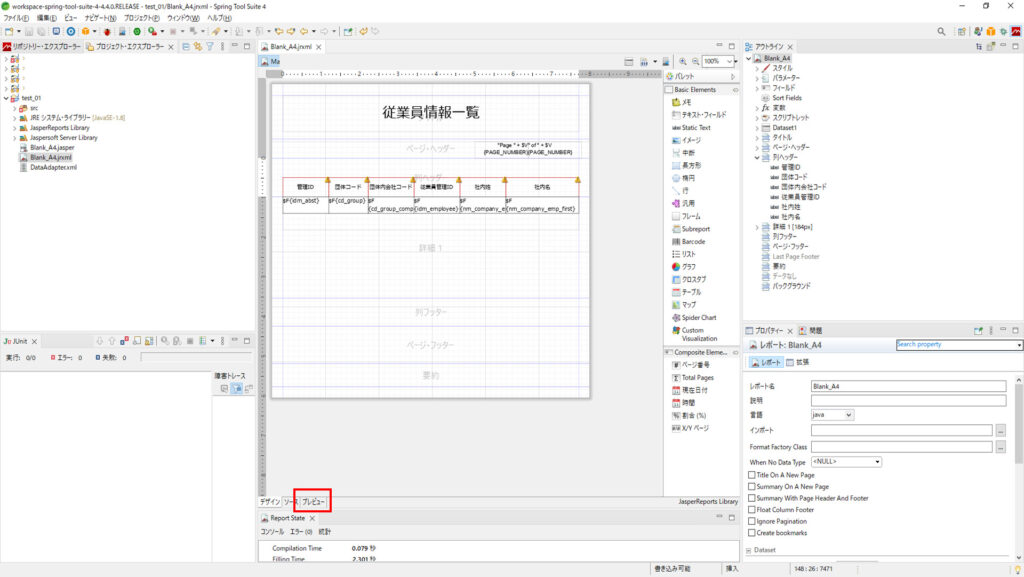
プレビューでは、うまく表示されている。「Export As PDF」で出力してみる。
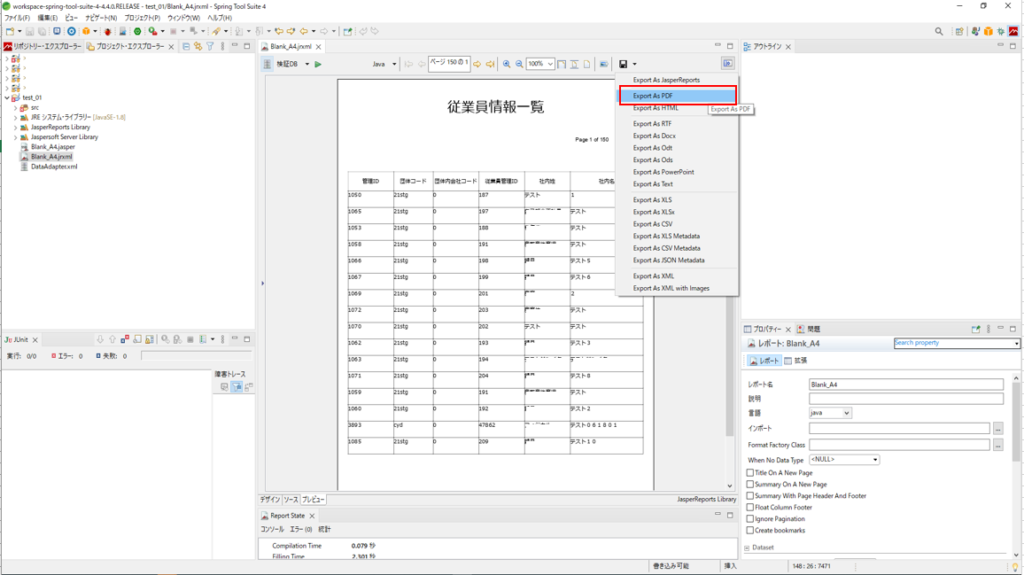
文字列部分が表示されない。
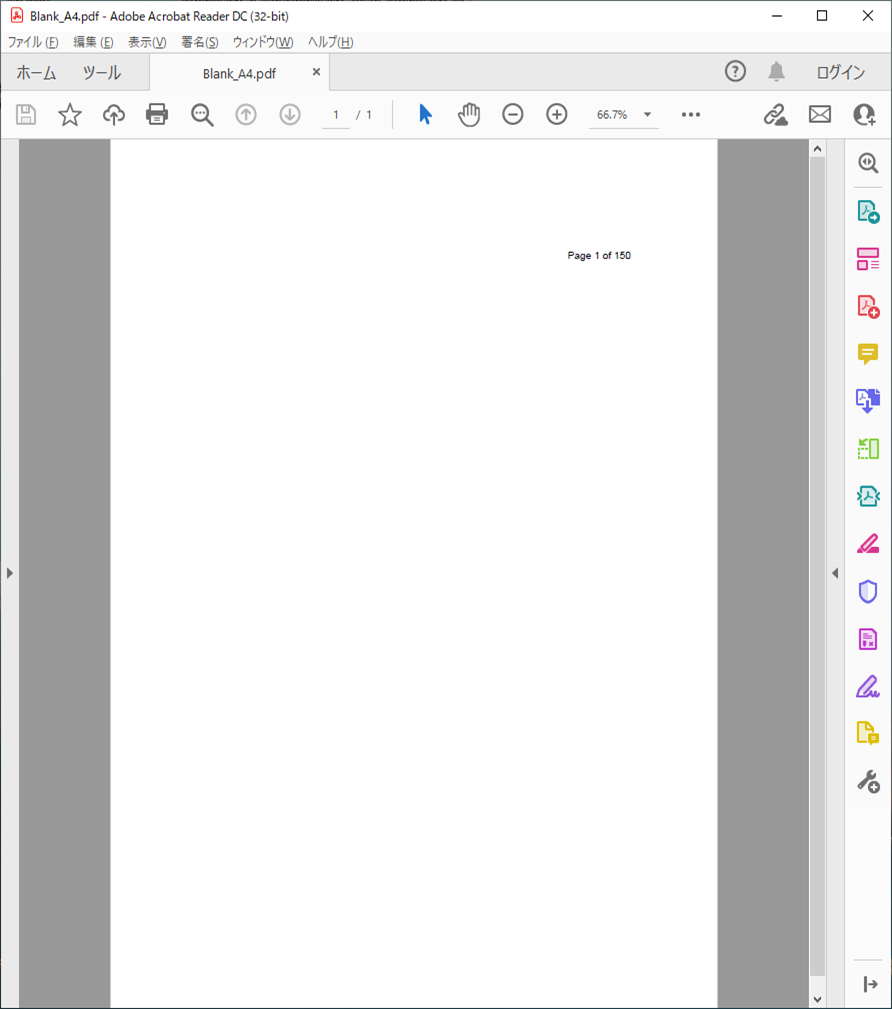
対策
フォントを「IPA Font」にすると正常になりました。以下、フォントを適用する手順を記載します。
①IPAからフォントをダウンロードする
以下のIPAのダウンロードページにアクセスする。
https://moji.or.jp/ipafont/ipafontdownload/
最新版をダウンロードする。
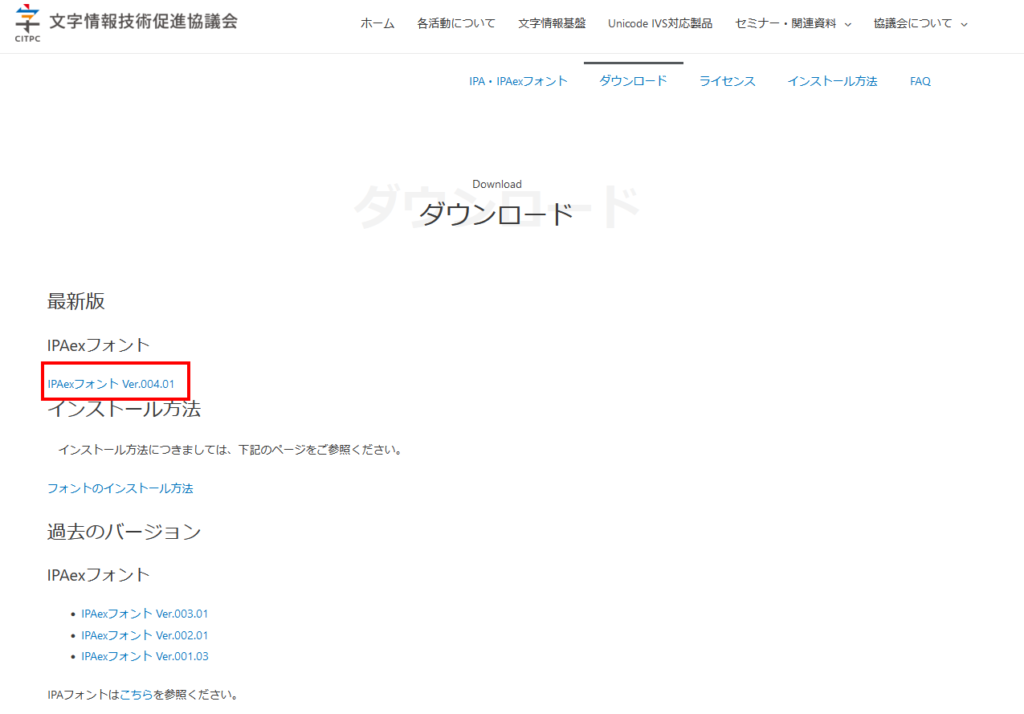
②JasperStudio(Eclipse)からダウンロードしたフォントを取り込む。
ウインドウ > 設定 > Jaspersoft Studio > フォント
「Add From Path」ボタンを押す。
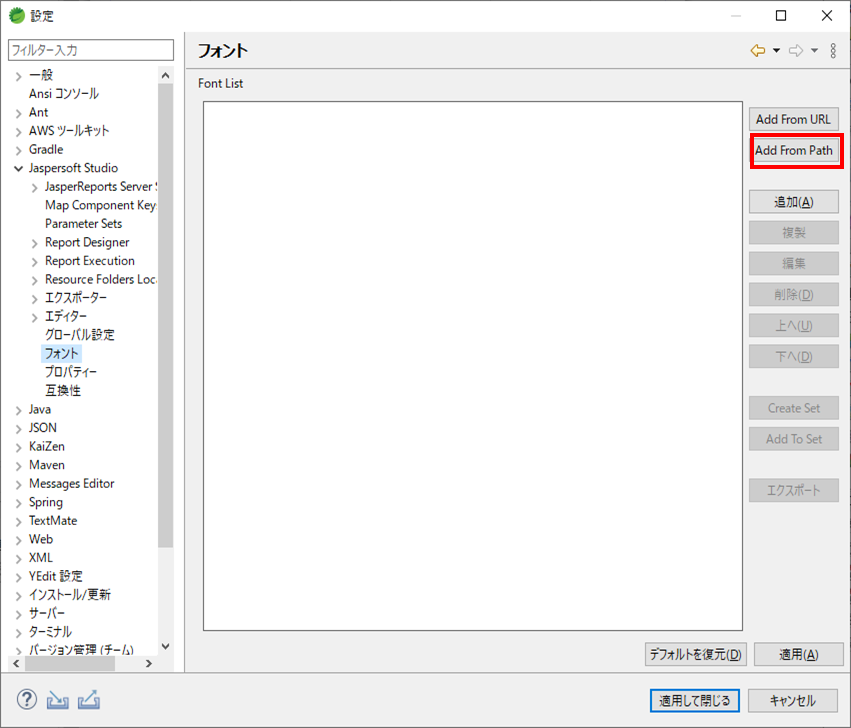
ダウンロードしたフォントがあるフォルダを選択する。
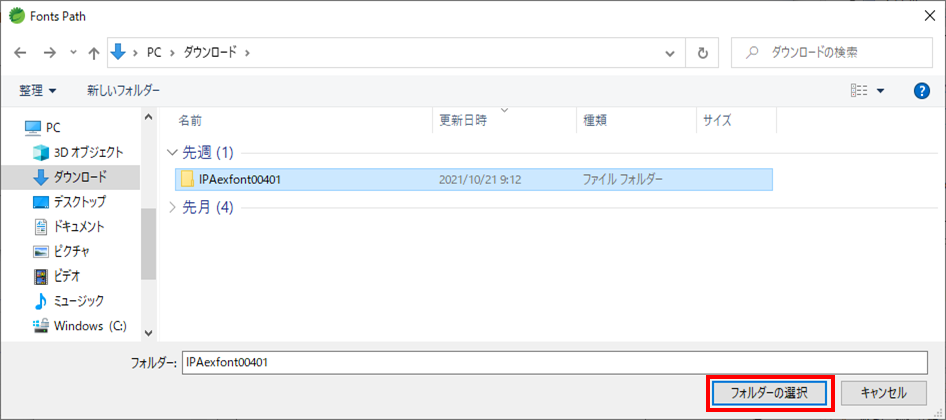
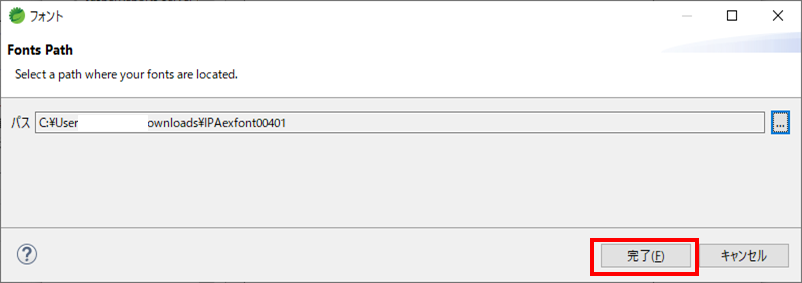
フォントが追加されていることを確認し、「適用して閉じる」を押す。
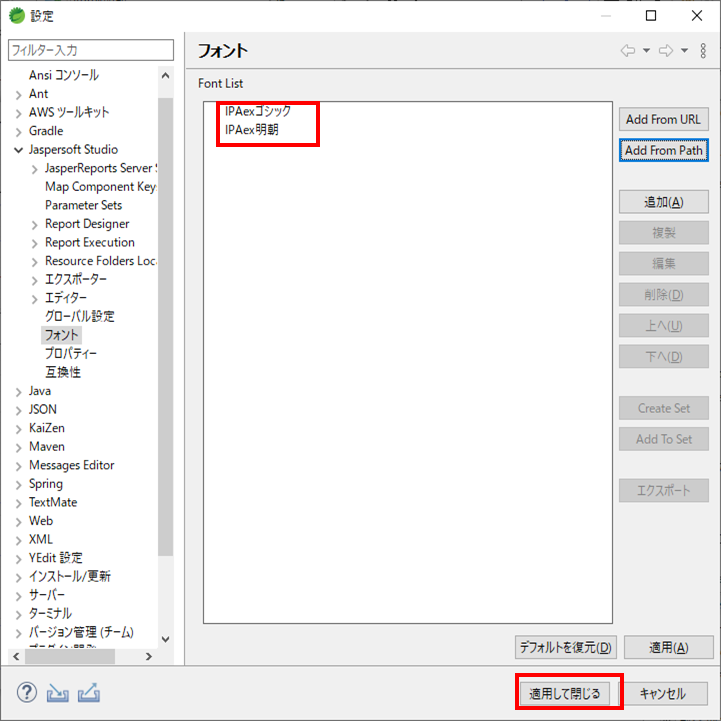
③帳票のフォントをIPAに変更する。※今回は、「IPAex明朝」を設定。
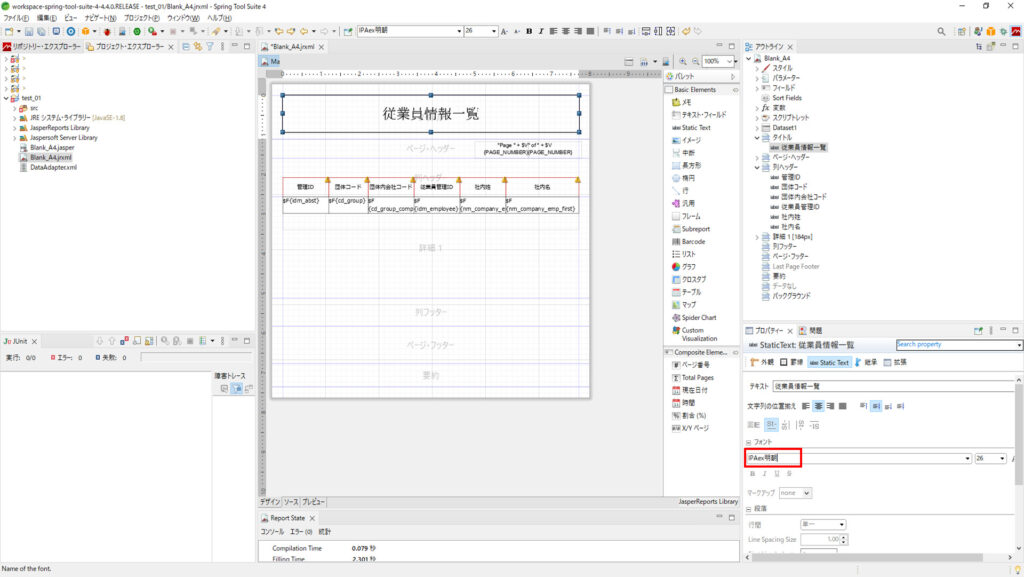
フォントの変更は、ソースタブで開いて、「font fontName」で検索していくと楽かも。
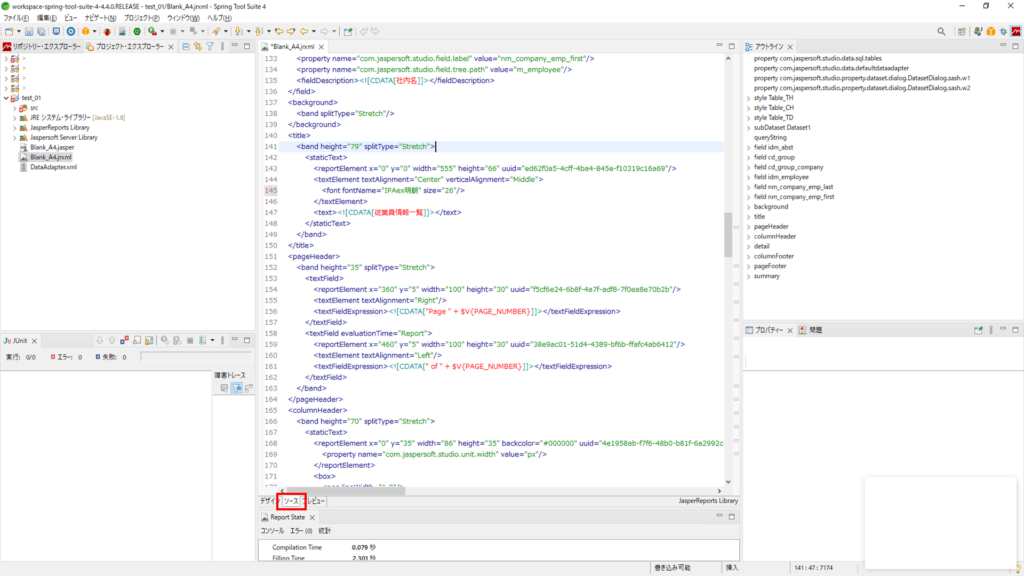
再度試してみる
プレビューで「Export As PDF」で出力してみる。
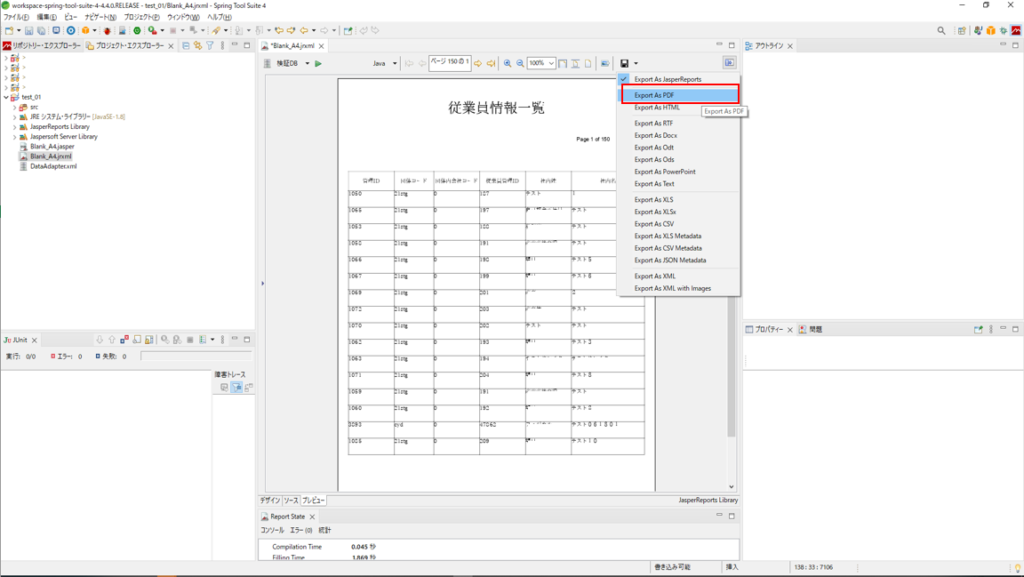
うまく出力されました!
※一部、データをマスクしています。
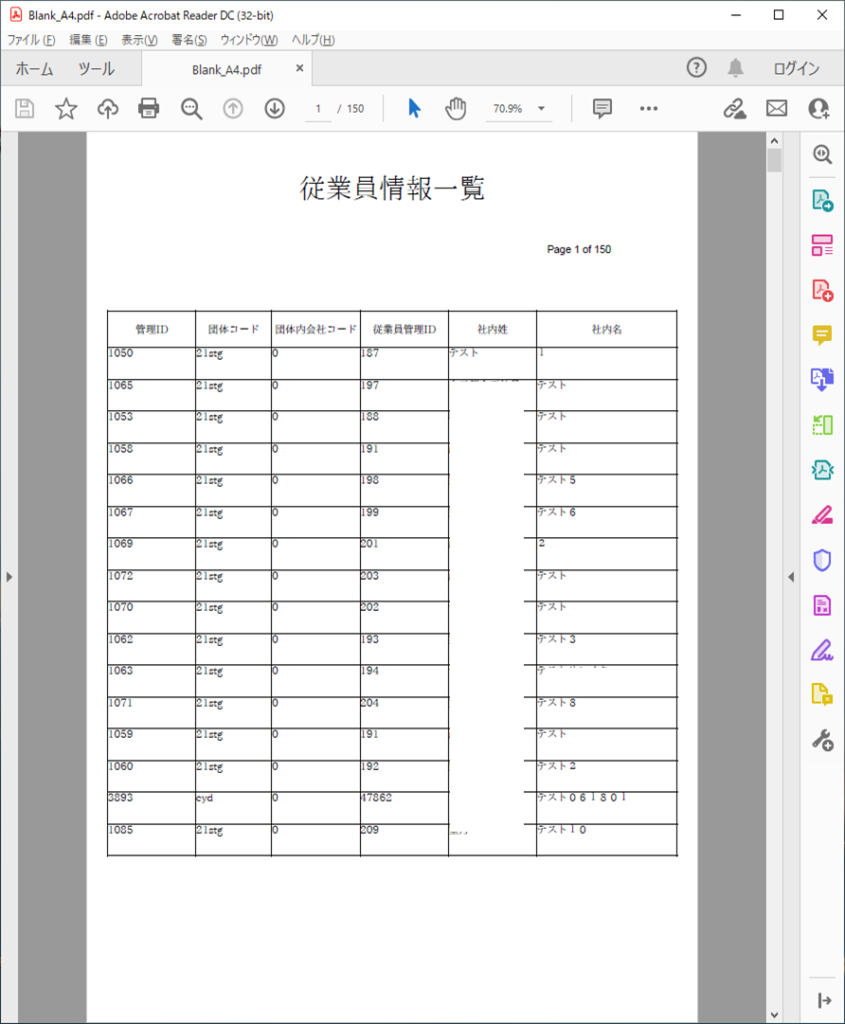
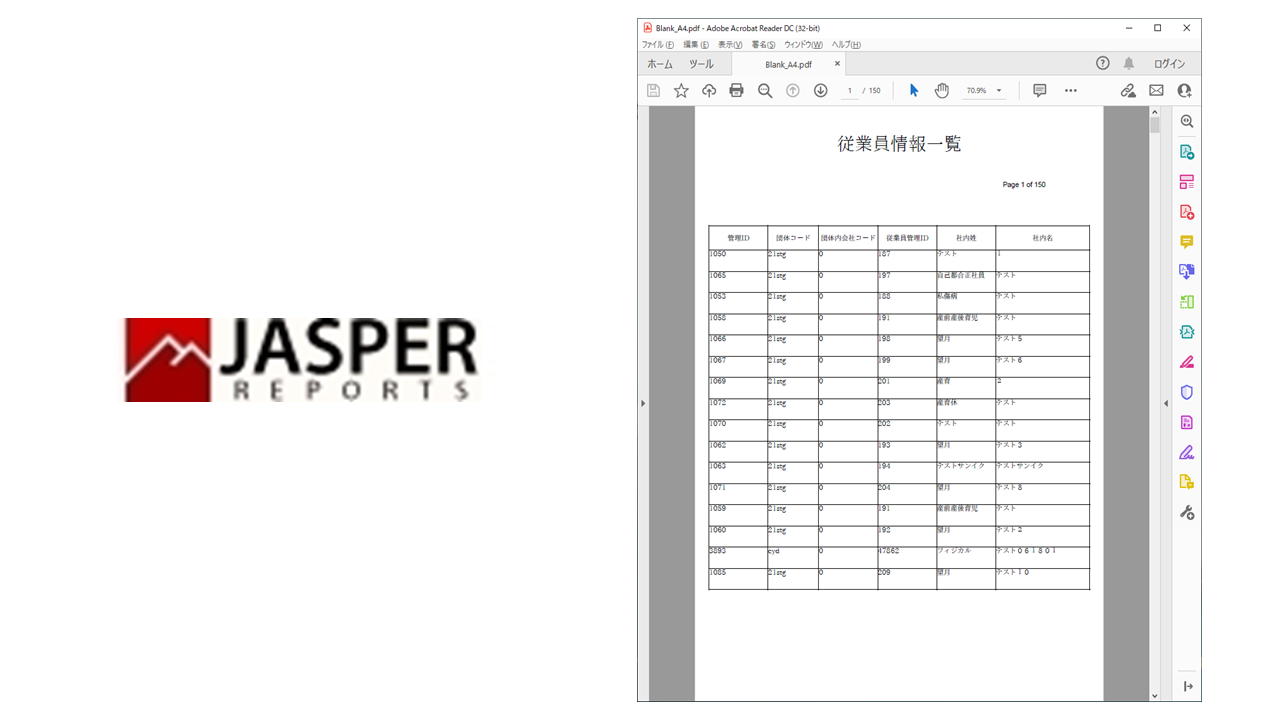

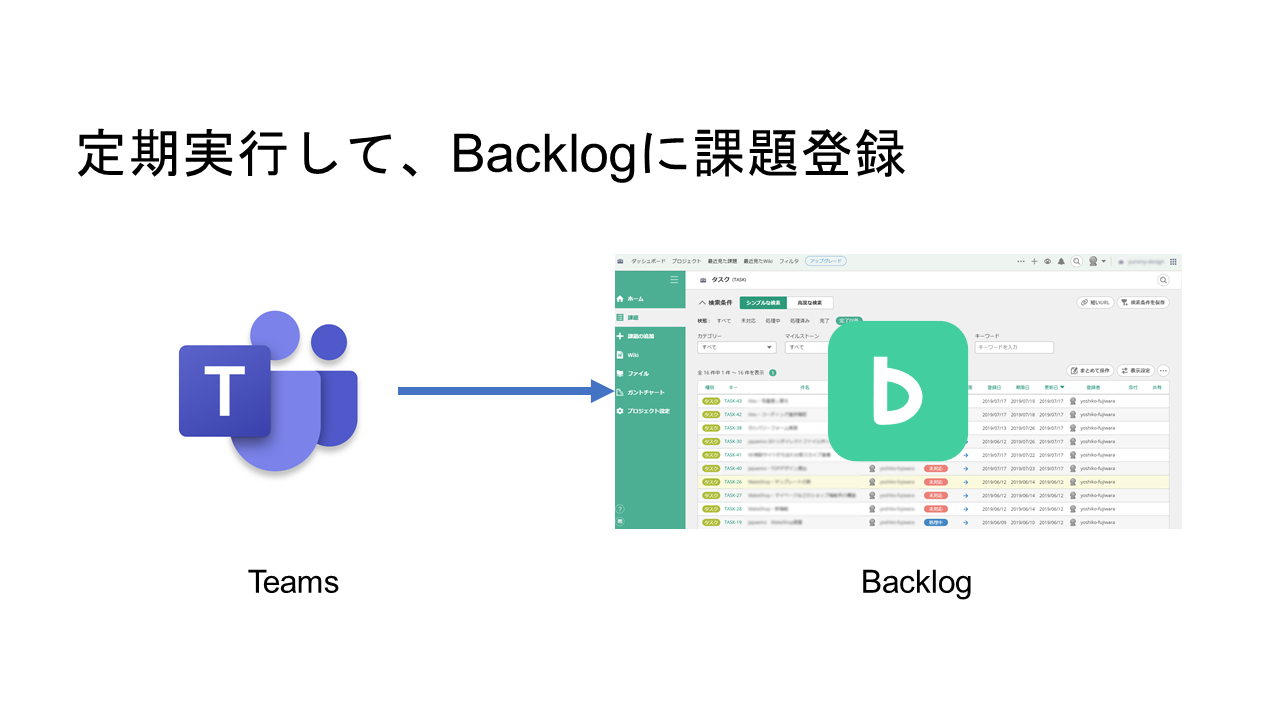
コメント